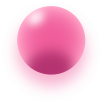Sales

The “Sales” section in this dashboard provides an organized view of customer orders, enabling users to manage and process sales effectively. Here’s a breakdown of the key features and options available:
Search Bar
A search bar allows users to find specific orders by entering details such as:
Order Number
Customer Name
Additional Order Information
Distribution Center (DC): Indicates the location from where the order will be fulfilled (e.g., DC: JHB for Johannesburg).
Date and Time: Shows the exact date and time when the order was placed, helping with order tracking and management.
Order List
The order list displays individual orders with the following information for each entry:
Order Number: A unique identifier for each order.
SKU: The Stock Keeping Unit associated with the product in the order.
Product Title: The name of the product ordered.
Customer Name: The name of the customer who placed the order.
Order Status: Indicates the current status of the order, such as “Preparing for Customer,” suggesting the order is being processed.
Quantity: The number of units of the product ordered.
Selling Price: The price at which the product was sold to the customer.
Create Invoice Button
Each order has a “Create Invoice” button, allowing users to generate an invoice for the respective order. This feature is helpful for finalizing the sale, documenting the transaction, and providing the customer with a receipt.
Summary
This “Sales” section provides users with a clear and structured overview of active customer orders. It allows for easy searching of orders by order number or customer name, and the “Create Invoice” button streamlines the process of generating invoices for each transaction. The additional details, such as the distribution center and date of order, enhance order tracking and fulfillment management. This setup is particularly useful for managing high volumes of orders efficiently, ensuring each transaction is properly documented and processed in a timely manner.