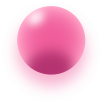Products Buy Box
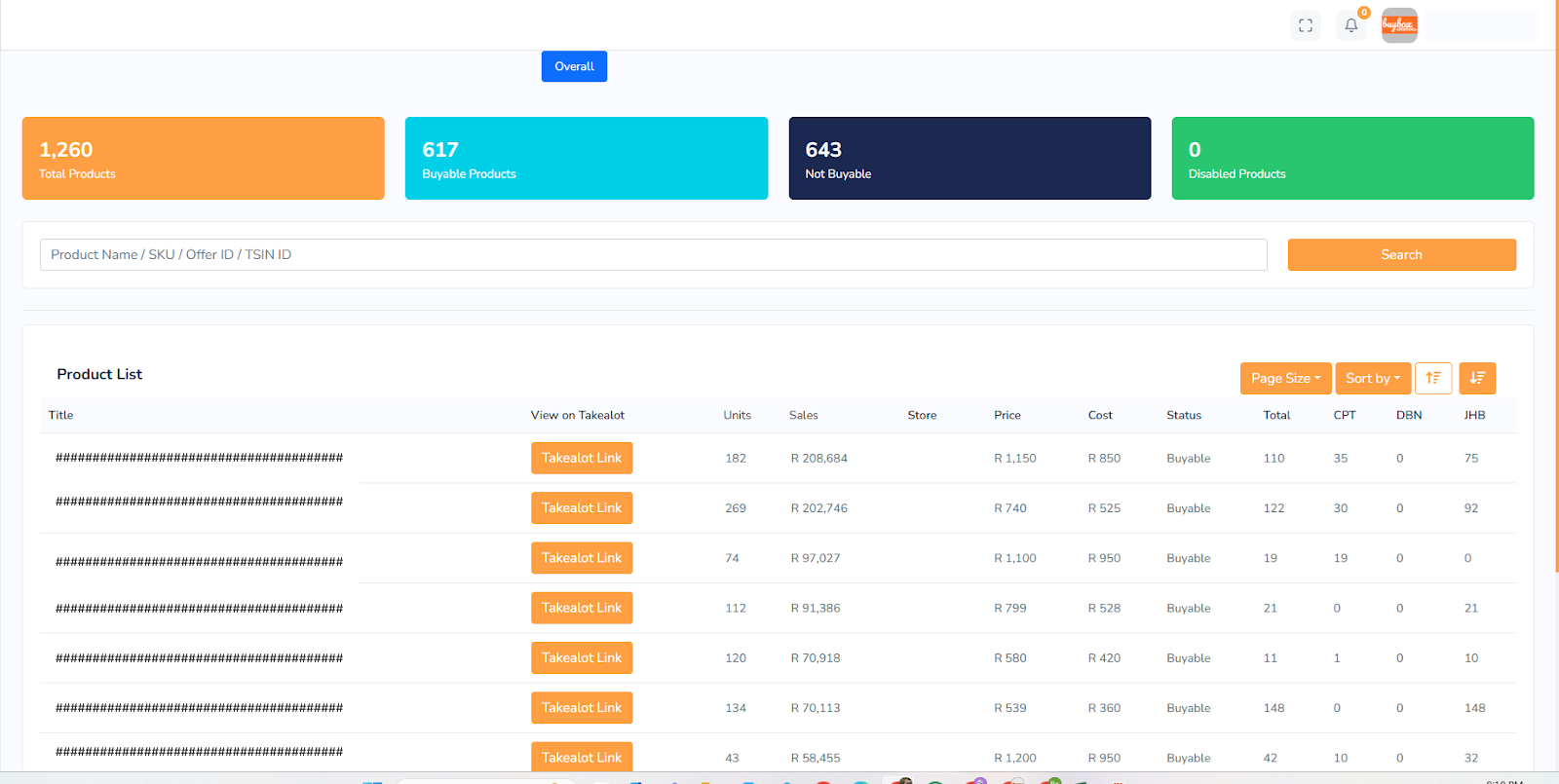
The “Products” section in this interface provides a range of options for viewing and managing the products. Here’s an outline of each feature and option available in this section based on the interface:
Overview Counters
Total Products: Displays the total number of products listed in the system.
Buyable Products: Shows the count of products that are currently available for customers to purchase.
Not Buyable Products: Indicates the number of products that are listed but not available for purchase.
Disabled Products: Represents products that have been disabled, making them inactive or hidden.
Search Functionality
A search bar allows users to locate specific products by entering identifiers like:
Product Name
SKU (Stock Keeping Unit)
Offer ID
TSIN ID (likely a unique identifier for each product)
Product List Table
Title: Displays the name of each product with a preview of the title.
View on Takealot: Each product has a “Takealot Link” button that allows users to view the product on the Takealot platform.
Units: Shows the quantity of each product available or in stock.
Sales: Displays the sales revenue or amount generated for each product.
Store: Identifies the specific store where each product is listed.
Price: Shows the selling price for each product.
Cost: Indicates the base or purchase cost of the product.
Status: Displays the availability status of each product (e.g., “Buyable” if available for purchase).
Location Distribution: Represents stock distribution or availability across different locations:
CPT: Cape Town
DBN: Durban
JHB: Johannesburg
Benefits of BuyBox Solution
Pagination and Sorting Options
Page Size: Allows users to select the number of products displayed per page.
Sort By: Provides sorting options to organize products based on specific criteria, such as price or sales.
Filter Options
There is a filter icon that allows users to further refine the product list based on various parameters, such as:
Status (e.g., Buyable or Not Buyable)
Price Range
Location
These filters help users narrow down the product list for more efficient management.
Additional Features and Potential Options:
While the image does not show specific buttons for adding or deleting products, this type of interface generally includes options for:
Editing Product Details: Users might be able to click on a product to edit details like title, price, stock, and status.
Bulk Actions: The system may support bulk actions to manage multiple products at once, such as updating stock or changing the status of selected items.
In essence, this interface provides a comprehensive view of product inventory, sales performance, and availability across locations. Users can search, filter, and sort products, view specific product details on external platforms, and likely manage stock and visibility based on location.